目录
1. Text
日常最常用的应该就是显示文字,所以有必要说一下Text控件。首先源码如下:
@Composable
fun Text(
text: String,
modifier: Modifier = Modifier,
color: Color = Color.Unspecified,
fontSize: TextUnit = TextUnit.Unspecified,
fontStyle: FontStyle? = null,
fontWeight: FontWeight? = null,
fontFamily: FontFamily? = null,
letterSpacing: TextUnit = TextUnit.Unspecified,
textDecoration: TextDecoration? = null,
textAlign: TextAlign? = null,
lineHeight: TextUnit = TextUnit.Unspecified,
overflow: TextOverflow = TextOverflow.Clip,
softWrap: Boolean = true,
maxLines: Int = Int.MAX_VALUE,
onTextLayout: (TextLayoutResult) -> Unit = {},
style: TextStyle = LocalTextStyle.current
)
部分属性,见名知意,所以就不多说了。
text:要显示的文字。显示资源使用stringResource(R.string.xxx)modifier上一篇有介绍,这里略过。color:文字的颜色。如果颜色未指定,并且style也没有设置颜色,则使用LocalContentColor的黑色。textDecoration:文字上绘制的装饰(例如下划线TextDecoration.Underline)。textAlign:文字在容器内的对齐方式,例如左对齐(TextAlign.Left),居中(TextAlign.Center)。比较特别的是TextAlign.Justify,表示在换行时拉伸所在行文字,以填充容器的宽度。
Column {
Text(
"Hello Compose Hello Compose",
modifier = Modifier.width(120.dp)
)
Text(
"Hello Compose Hello Compose",
modifier = Modifier.width(120.dp),
textAlign = TextAlign.Justify,
)
}
效果图:
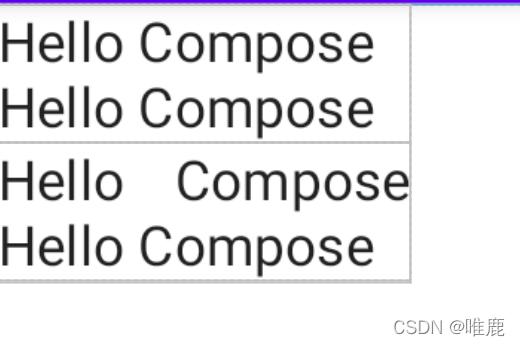
其实这个属性不太适应于中文,如果你要拉伸需要文字间添加空格。不要误以为是在指定宽度内文字均匀显示。
overflow:文字在显示不下溢出时的显示方式。TextOverflow.Clip直接截断,TextOverflow.Ellipsis显示省略号,TextOverflow.Visible继续超出边界显示。
Column {
Text(
"Hello Compose Hello Compose Hello Compose",
modifier = Modifier.size(120.dp, 50.dp),
)
Text(
"Hello Compose Hello Compose Hello Compose",
modifier = Modifier.size(120.dp, 50.dp),
overflow = TextOverflow.Visible,
)
}
效果图:

注意:无法避免被其他修饰符(如Modifier.clipToBounds)剪切。
softWrap:文字是否自动换行。onTextLayout:Text布局时执行的回调,返回的TextLayoutResult对象包含段落、文字大小等信息。style:文字样式配置,包含上面提到的一些属性,还有一些例如文字阴影,背景色等属性。默认使用上层中最近的配置。
2. Image
Image的源码如下:
@Composable
fun Image(
painter: Painter,// 或ImageBitmap,ImageVector
contentDescription: String?,
modifier: Modifier = Modifier,
alignment: Alignment = Alignment.Center,
contentScale: ContentScale = ContentScale.Fit,
alpha: Float = 1.0f,
colorFilter: ColorFilter? = null
)
painter:绘制的图片,加载本地资源使用painterResource(id = R.drawable.xxx)contentDescription:描述此图像所代表的内容,用于可访问型服务。modifier上一篇有介绍,这里略过。alignment就是图片在固定大小中的对齐方式。一共是八个方位加一个居中九种类型。alpha:图片透明度。colorFilter:颜色过滤器,基本和ImageVIew的一致。比如ColorFilter.lighting(multiply: Color, add: Color)用法和LightingColorFilter一样,ColorFilter.colorMatrix(colorMatrix: ColorMatrix)和ColorMatrixColorFilter一样。这里放一个着色的小例子:
Column {
Image(
painter = painterResource(id = R.drawable.intercom_snooze),
modifier = Modifier.size(220.dp, 60.dp).background(Color.Yellow),
contentDescription = null
)
Image(
painter = painterResource(id = R.drawable.intercom_snooze),
modifier = Modifier.size(220.dp, 60.dp).background(Color.Yellow),
contentDescription = null,
colorFilter = ColorFilter.tint(color = Color.Green)
)
}
效果图:
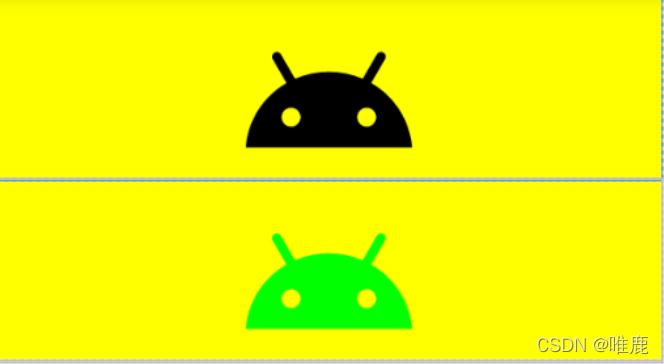
contentScale就是图片的在固定大小中的缩放类型,和ImageView的scaleType一样。这里分为以下七种类型:
(1). ContentScale.Crop 等比缩放到完全填充整个控件,如果结合Alignment.Center就和ImageView的ScaleType.CENTER_CROP一致。
(2). ContentScale.Fit 等比缩放到自适应整个控件,如果结合Alignment.Center就和ImageView的ScaleType.FIT_CENTER一致。此模式为Image默认值。对于ImageView的ScaleType.FIT_START和ScaleType.FIT_END其实就是调整alignment属性。
(3). ContentScale.FillHeight 等比缩放到图片高度填满控件高度。
(4). ContentScale.FillWidth 等比缩放到图片宽度填满控件宽度。
(5). ContentScale.Inside 如果宽高大于控件宽高,则等比缩放展示。如果图片宽高小于等于控件宽高,则不缩放直接展示。结合Alignment.Center就和ImageView的ScaleType.CENTER_INSIDE一致。
(6). ContentScale.None 不缩放,原图大小展示。结合Alignment.Center就和ImageView的ScaleType.CENTER一致。
(7). ContentScale.FillBounds拉伸图片宽高填满控件,和ImageView的ScaleType.FIT_XY一致。
因为基本上和原生ImageView类似,这里就简单示例一下:
Column {
Image(
painter = painterResource(id = R.drawable.intercom_snooze),
modifier = Modifier.size(220.dp, 60.dp).background(Color.Yellow),
contentDescription = null
)
Image(
painter = painterResource(id = R.drawable.intercom_snooze),
modifier = Modifier.size(220.dp, 60.dp).background(Color.Yellow),
contentDescription = null,
alignment = Alignment.TopStart
)
Image(
painter = painterResource(id = R.drawable.intercom_snooze),
modifier = Modifier.size(220.dp, 60.dp).background(Color.Yellow),
contentDescription = null,
contentScale = ContentScale.Crop,
)
Image(
painter = painterResource(id = R.drawable.intercom_snooze),
modifier = Modifier.size(220.dp, 60.dp).background(Color.Yellow),
contentDescription = null,
contentScale = ContentScale.FillBounds,
)
}
效果图:
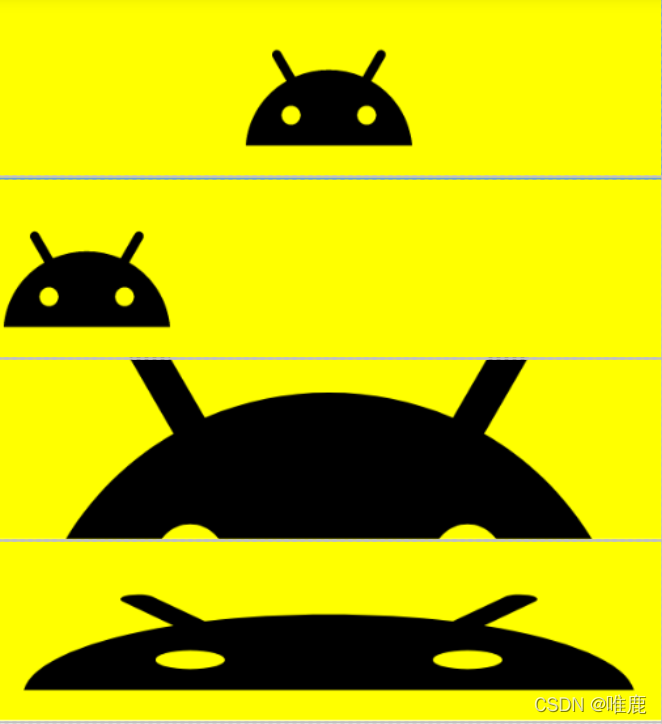
最后补充一下如何加载网络图片。目前Coil这个图片加载框架支持了Jetpack Compose,使用时添加Coil依赖:
implementation("io.coil-kt:coil:1.4.0")
implementation("io.coil-kt:coil-compose:1.4.0")
用法:
Image(
painter = rememberImagePainter("https://xxx"),
contentDescription = null,
)
具体的功能用法可以参看文档,这里就不说明了。


